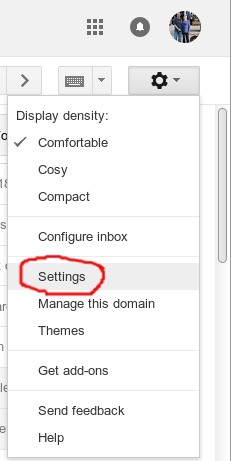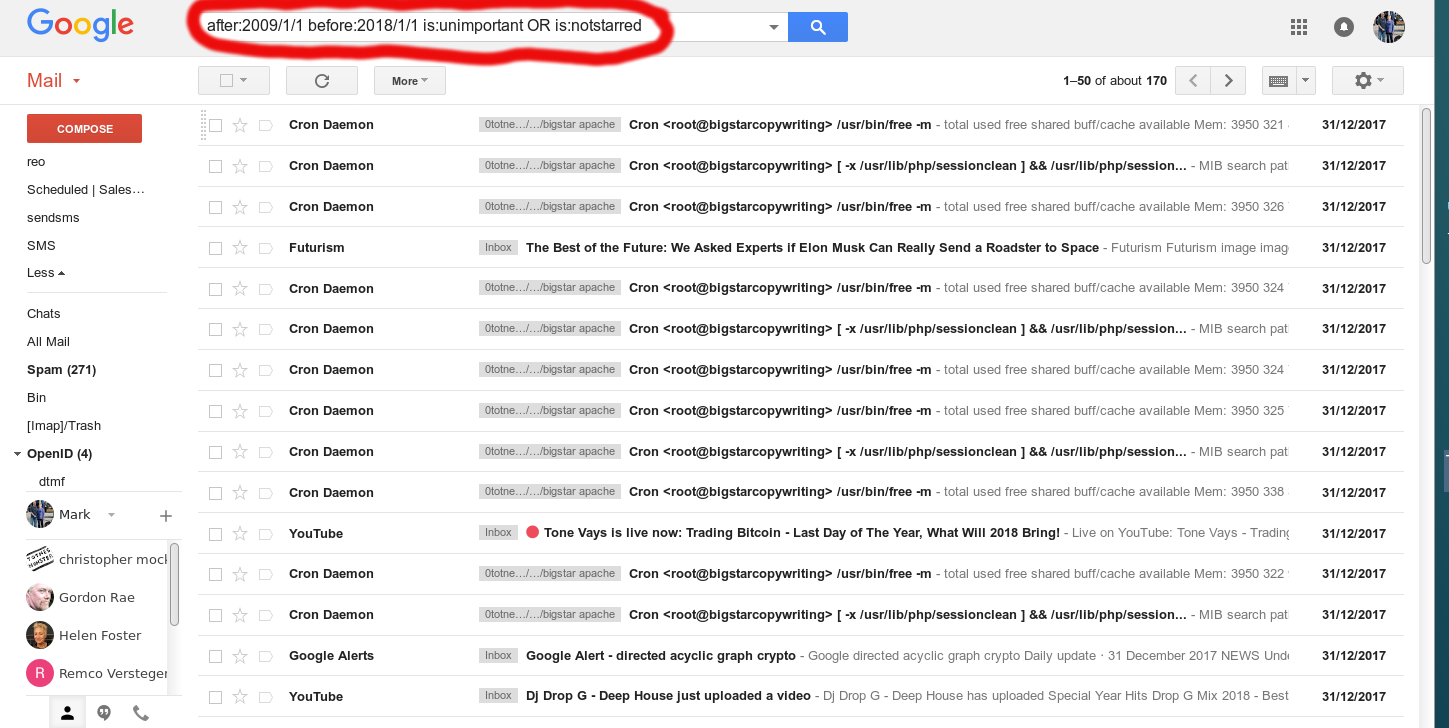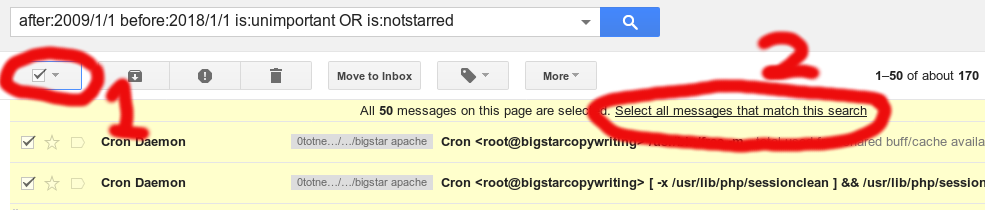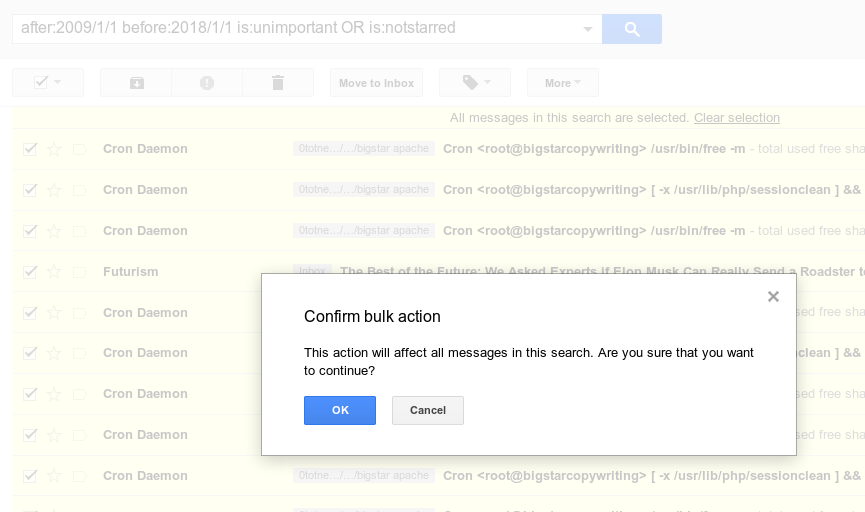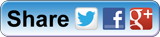Open Gmail
In the top right, click Settings Settings – the Cogg
Click Settings
Scroll down to the “Conversation View” section.
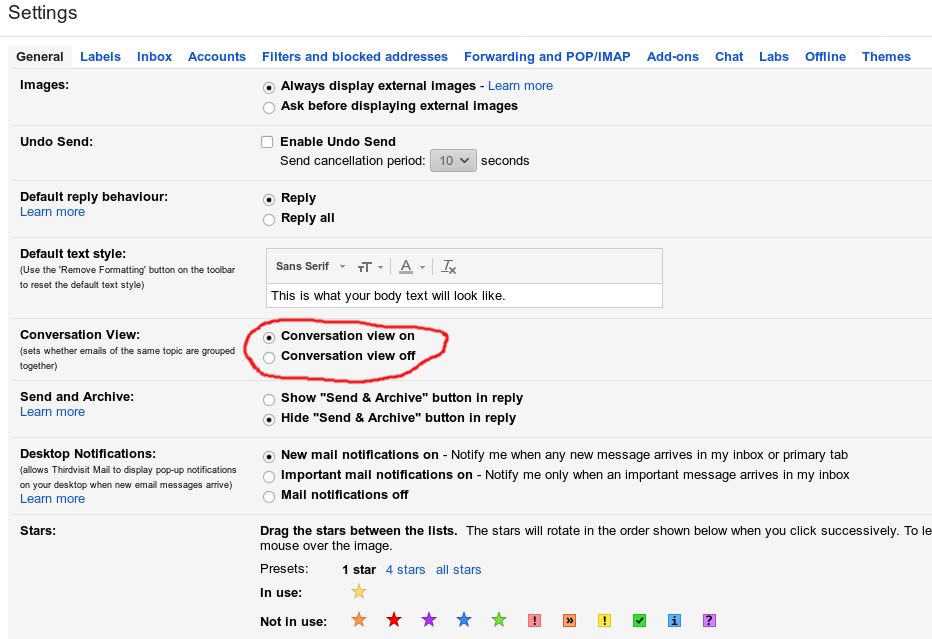 Select Conversation view on (messages will be grouped) or Conversation view off (messages won’t be grouped). (scroll down!)
Select Conversation view on (messages will be grouped) or Conversation view off (messages won’t be grouped). (scroll down!)
At the bottom of the page (scroll down!), click Save Changes.
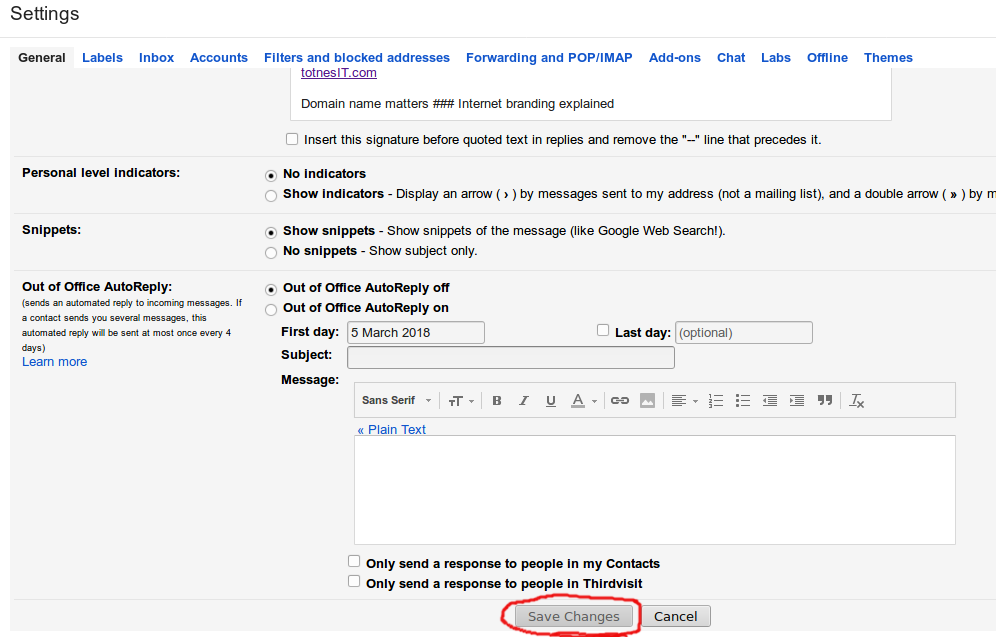
Now in the GMail search box enter something like this:
after:2009/1/1 before:2017/1/1 is:unimportant OR is:notstarred Try: after:2009/1/1 before:2018/1/1 in:inbox and (-in:starred and -in:important) Source: https://webapps.stackexchange.com/questions/60968/how-to-select-all-emails-that-are-not-important-and-not-starred/131811
Next select the tick at the top of the column – I’ll labeled in 1 in red below.
Followed by clicking on “Select all messages that match this search” – I’ll labeled in 2 in red below.
Click on the Bin icon:
And then you can finally delete on the not important not starred email between the time period you selected! By OKing the “Confirm bulk action” delete!
Then go back to settings as above and Enable “Conversation View” on
Finally navigate to your labels on the left hand side, go down to "more" then "Bin", select all, delete and hopefully find thousands of emails to completely remove from GMail.
If you don’t do the final Bin purge below they will all still get completely deleted by GMail in the next 30 days from when you did the purge!
For me this was 27,858….